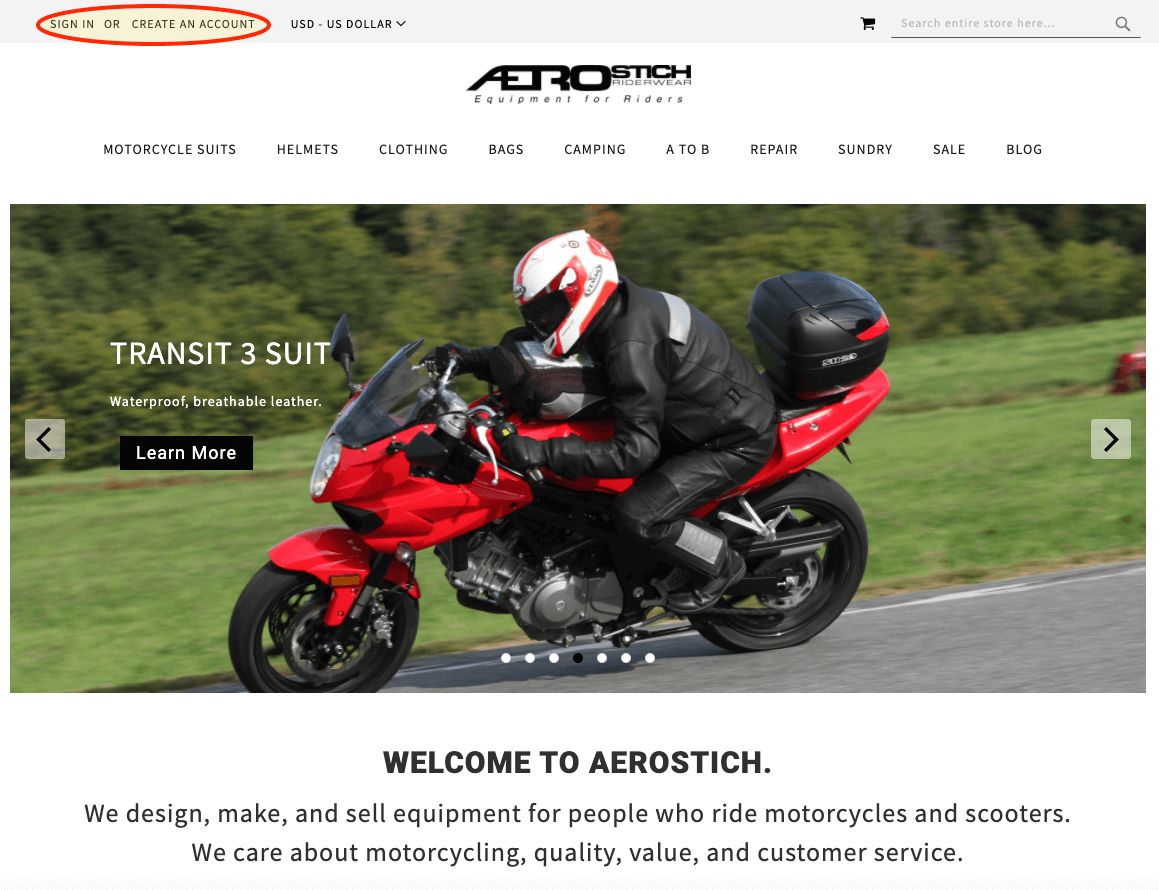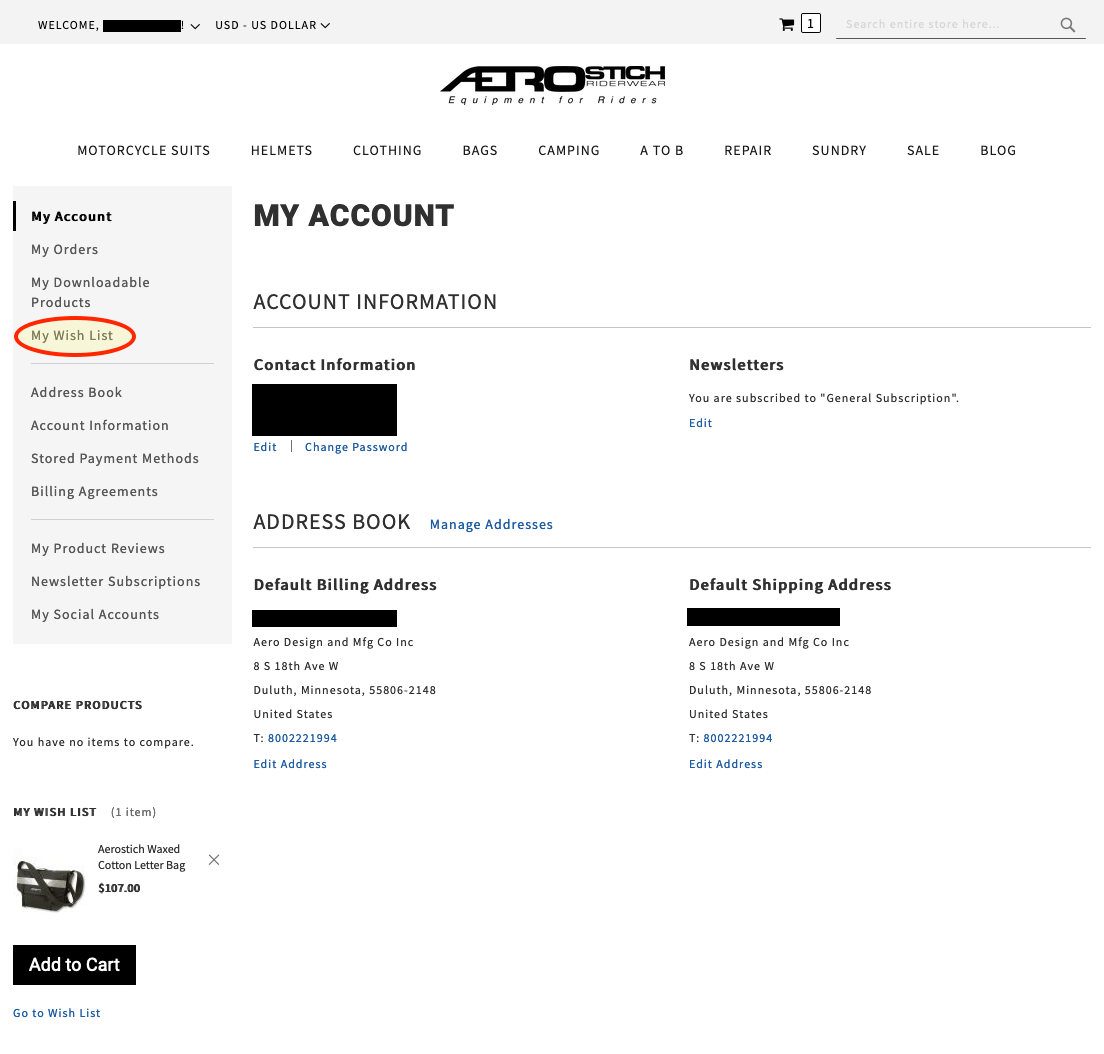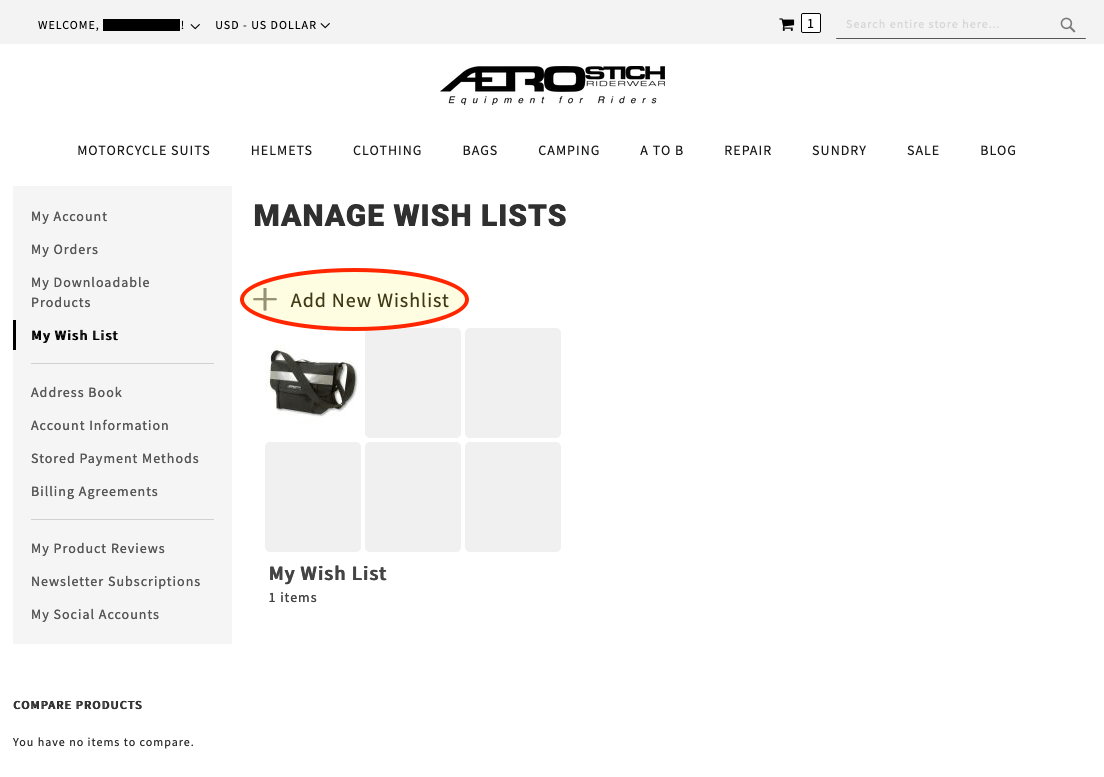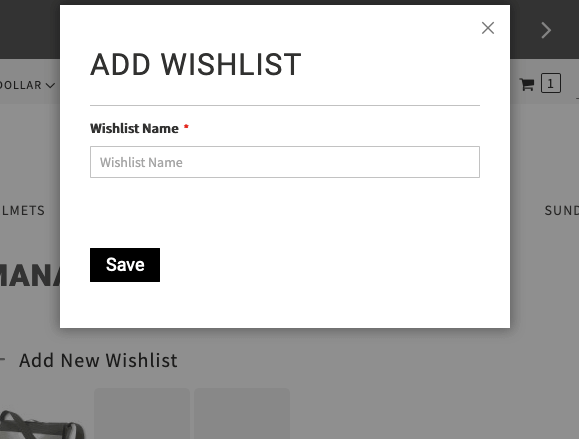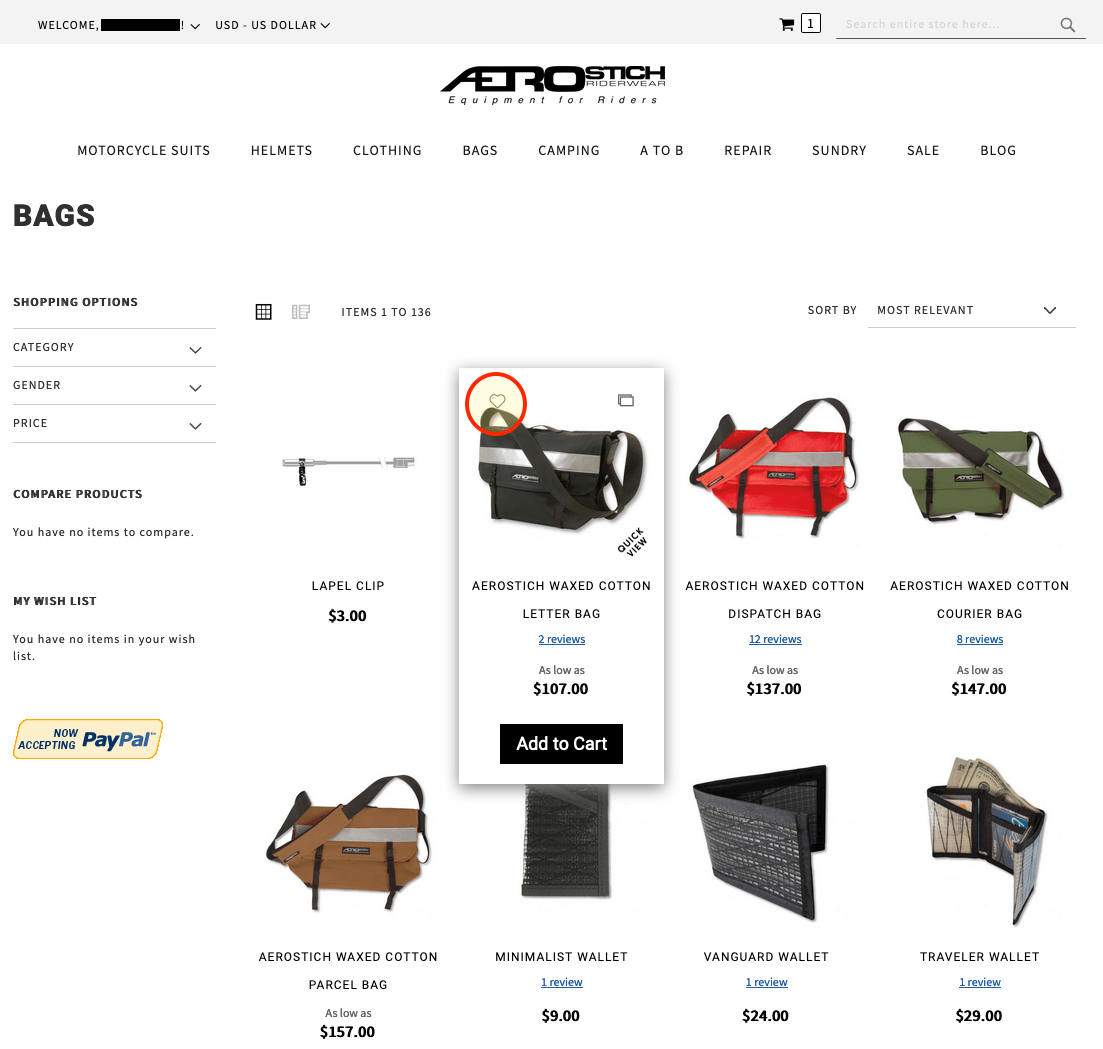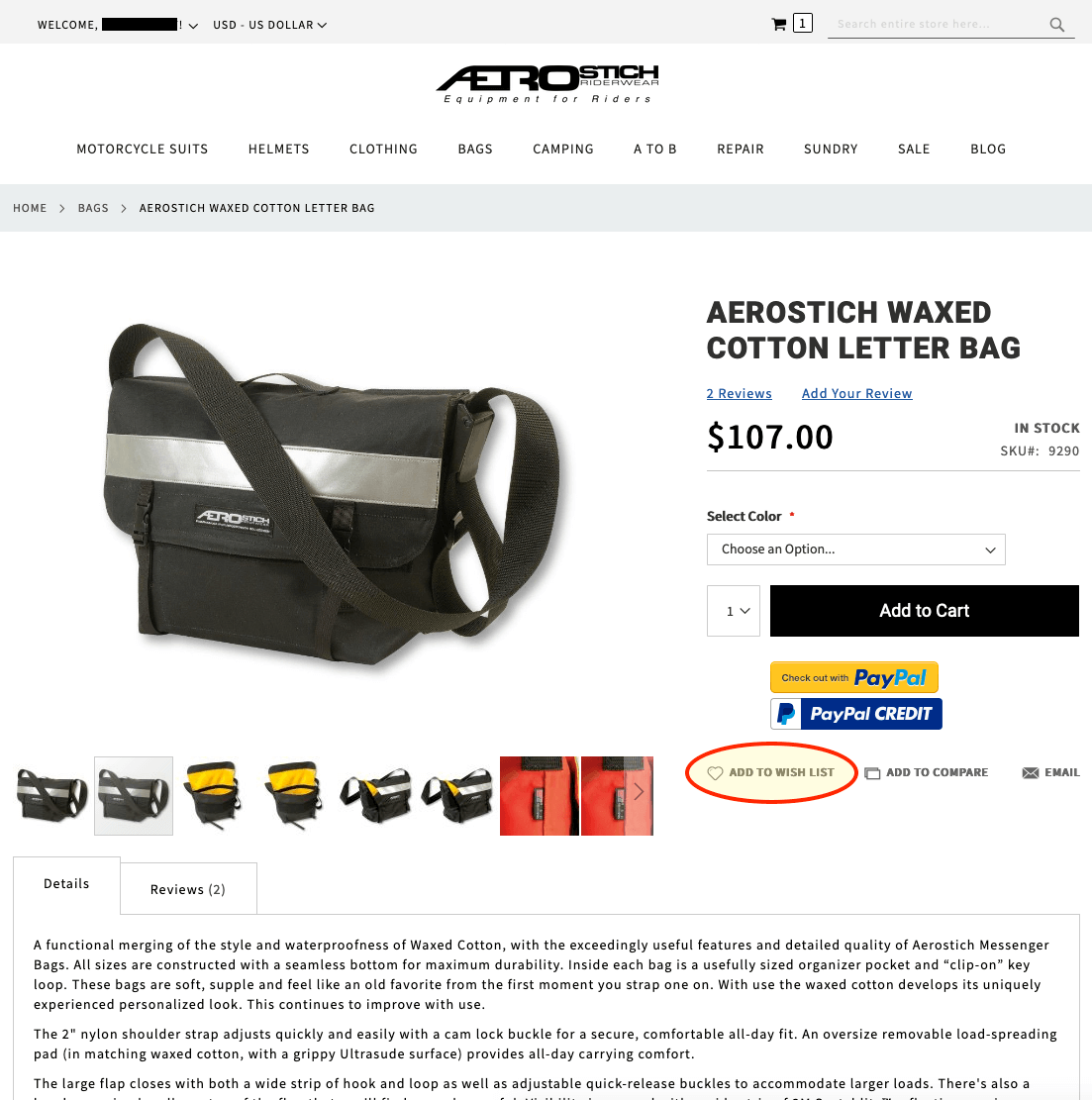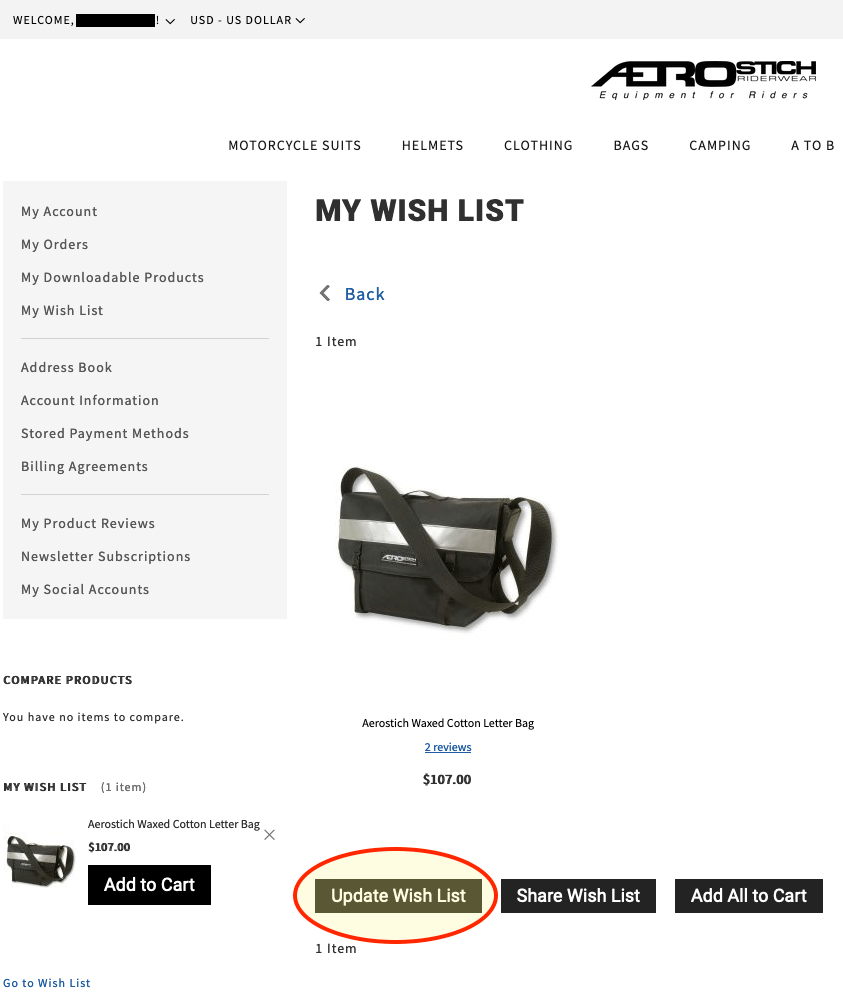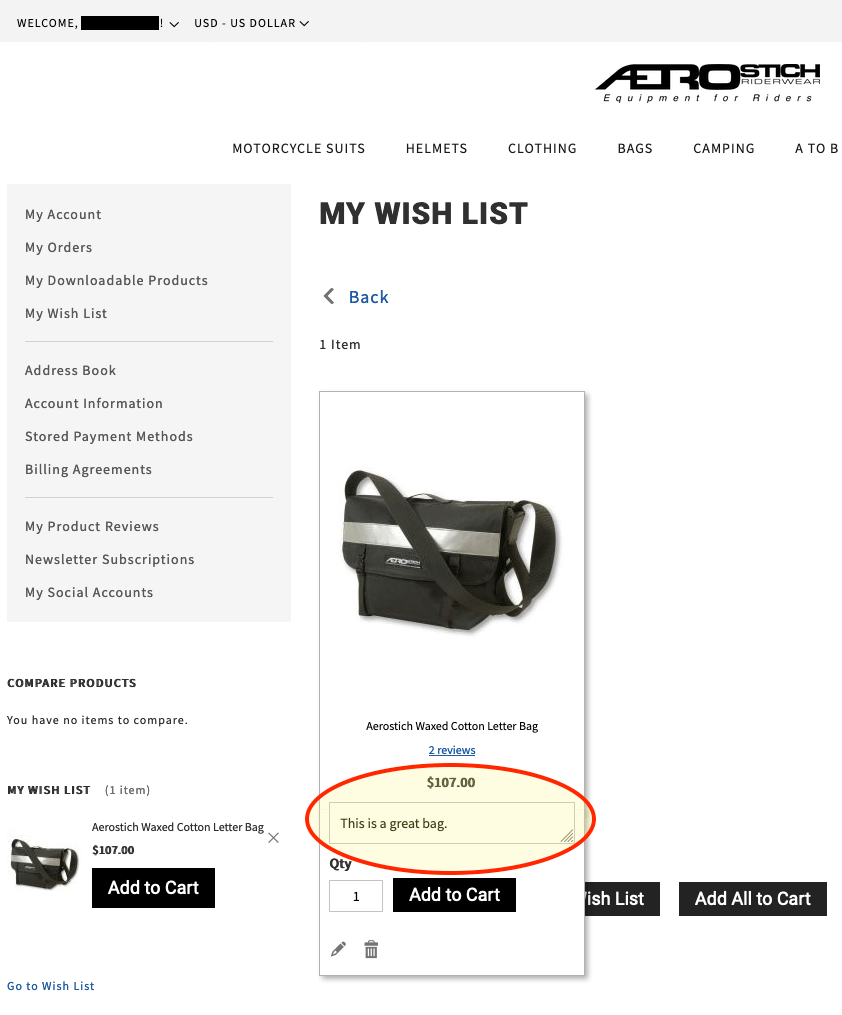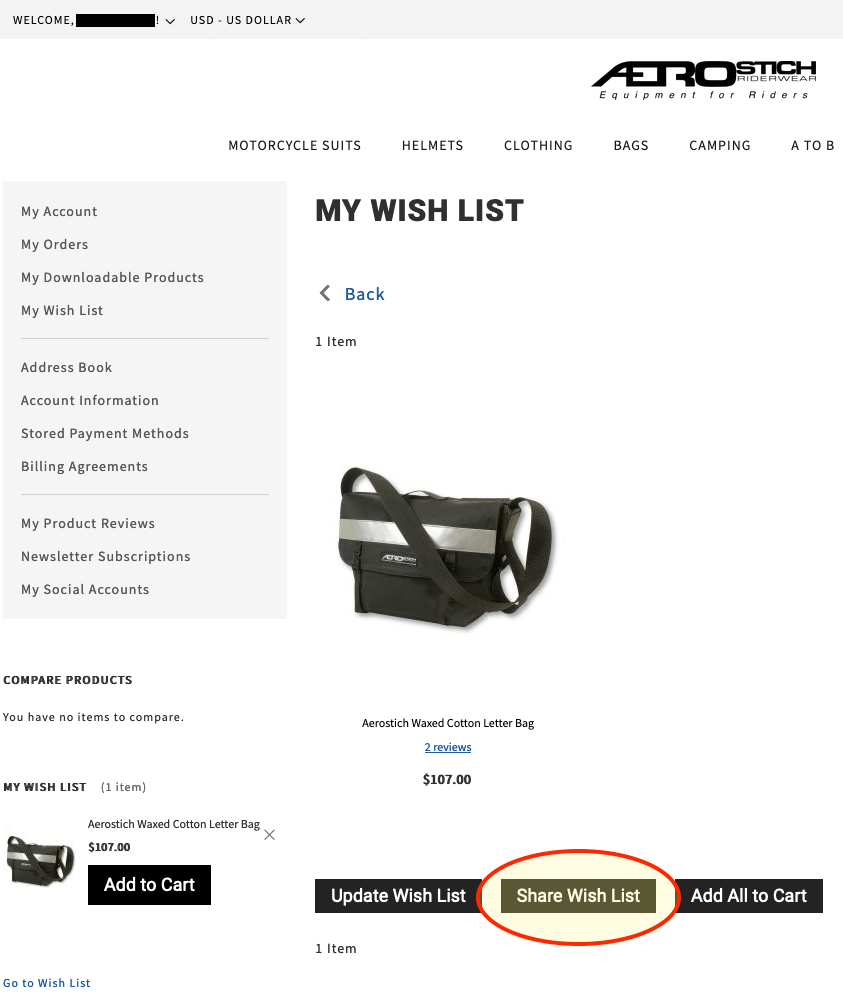Make A Wish List
Exploring the Aerostich website creates a myriad of opportunities to discover new products, learn about them and read reviews of how other riders use them in the real-world. You may even uncover a new, or new-to-you, product that you didn’t know existed and now can’t live without, or something perfect for that hard-to-shop-for rider on your list. Or maybe just reveal a fresh, cool item that you aspire to own one day. Go ahead make a list, check it twice...have you been naughty, or nice?
Jump to Sections:
- Log In/Create Account
- Create Multiple Wish Lists
- Add to Wish List
- Add Product Comments
- Share Wish List
How To Make Wish List?
You may use the Add to Wish List button each time you see something that catches your eye and make it easy to come back and share them on your next visit as long as you have an account created on our site.
First, Log In or Create an Account
- Already have an account:
- Click Sign In at the top left of our website (in the light grey bar), then enter your login information.
- Create an account:
- Click on Create an Account at the top left of our website (in the light grey bar).
- Fill out the form and click the Create an Account button.
Once you're logged in, you can click on My Wish List on the My Account page to view your saved wish list items.
Alternate method: Click the down arrow next to your name at the top left of the screen (in the light gray bar):
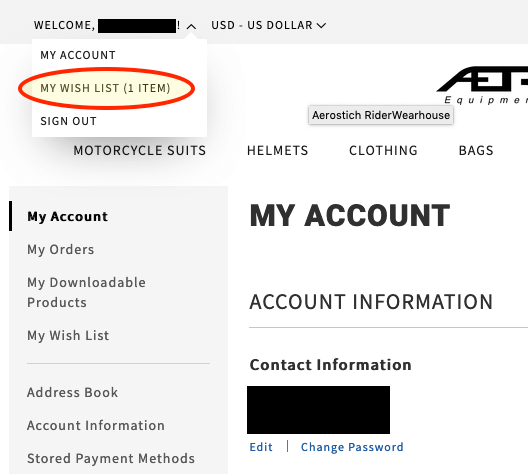
Click image to enlarge
Create Multiple Wish Lists
You can create different Wish Lists depending on the product category, occasion, season, etc. Here's how:
- On the My Wish List page, click on Add New Wish List.
- Fill out the name for your new wish list (e.g., "Birthday" or "Gloves").
- Click Save
- Repeat for as many different categories you would like.
Note: When you add a new product to your Wish List, you will be able to select which list you'd like it added to.
How Do I Add To My Wish List?
Two ways to add to your wish list:
- 1. On a category page, hover over the product of choice, then click on the heart icon.
- 2. On a product page, click Add to Wish List below the Add to Cart button.
Why not add some comments?
Go ahead and add comments under each item in your Wish List. Make notes that can be seen by others you might share your list with (ex: ‘These would make a neat Birthday gift...hint, hint!’ or keep track of the size and color you want) Click Update Wish List to save changes. Here's how:
Share with others…
You can even share your Wish Lists with others if they need a little help in finding exactly the right gift for you. The Share Wishlist button will be at the bottom of your individual Wish Lists within your account.
Each product page also provides the option to ‘Like’ on Facebook, ‘Pin it’ to Pinterest or email the product page link to a friend.